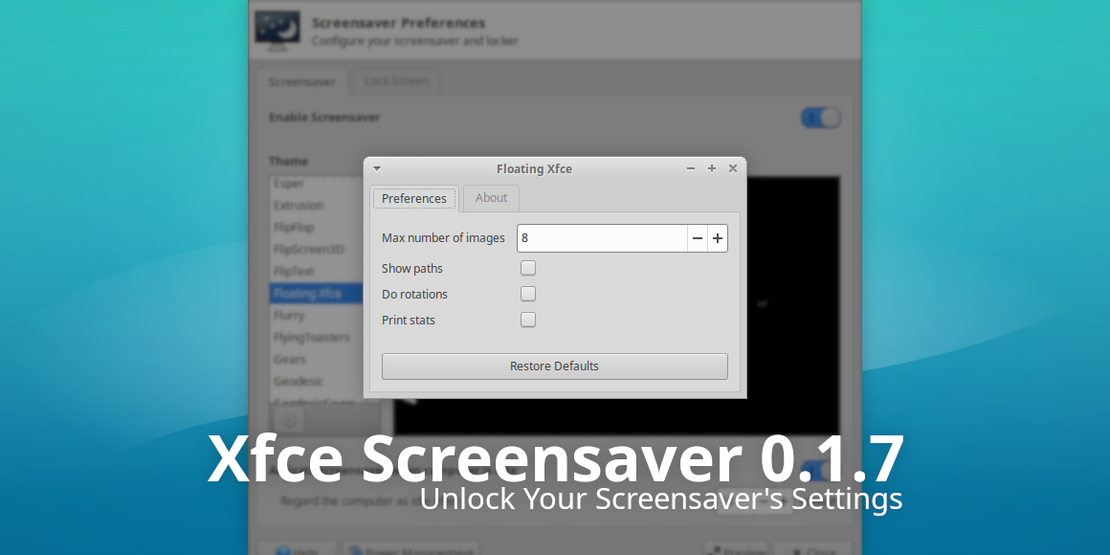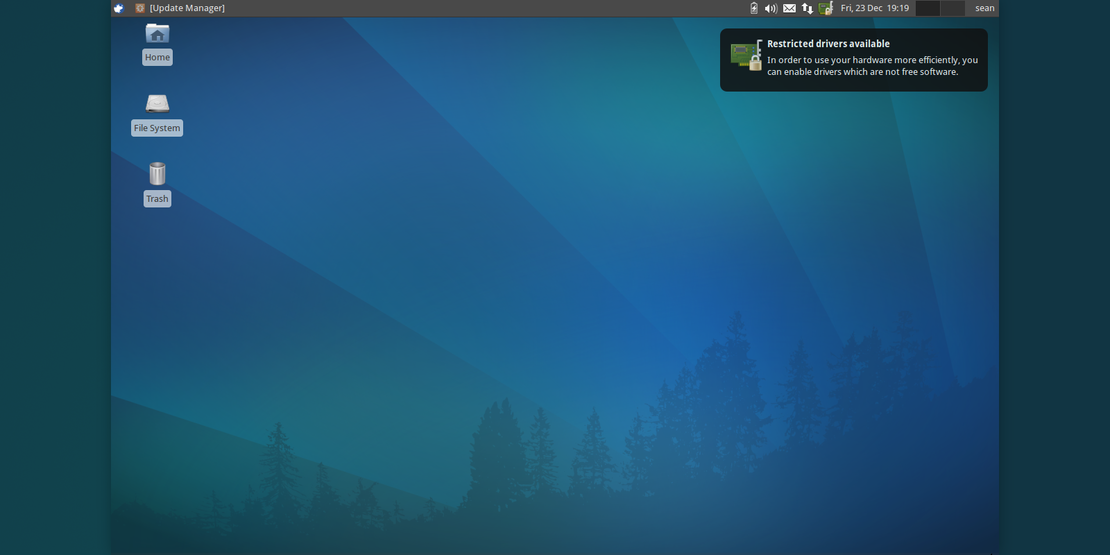Switching From Dropbox to Ubuntu One
- Sean Davis
- How To
- July 11, 2011
Table of Contents
I’ve been a big Dropbox proponent for years, practically since it was first released. I’ve also tested Ubuntu One several times and was dissatisfied with the service. This time, I decided to give it another shot and enhance it with some additional (and necessary) tools.
The following graph shows a quick comparison between Dropbox and Ubuntu One.
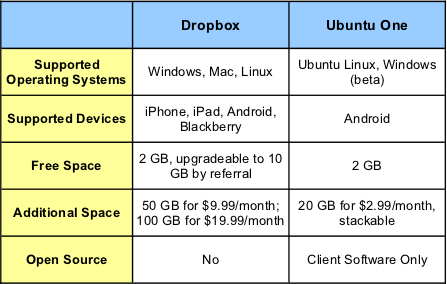
For more cloud-syncing services, check out a recent article by Lifehacker.
Since I am primarily a Linux user, I don’t need support for multiple operating systems. Additionally, since I use only Android-based devices, I don’t need support for multiple devices either. I realize this is a tight niche for most individuals, but there are plenty of hardcore Linux freaks (meant in a good way).
Dropbox-only Features
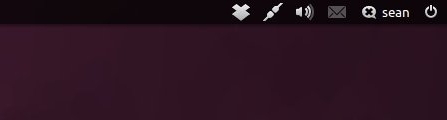
Dropbox has been around for a while, though longer than its competition. In its lifespan, the developers have introduced an efficient algorithm for data deduplication and delta encoding technology, reducing bandwidth and quickening file updates. In each operating system, Dropbox has a minimalistic tray icon that handles the notifications and configuration of your cloud data.
If you want additional space but don’t want to pay for it, Dropbox allows you to refer others to its service. For each referral, you can boost your box size by 250 MB, up to 8 additional GB of space.
Ubuntu One-only Features
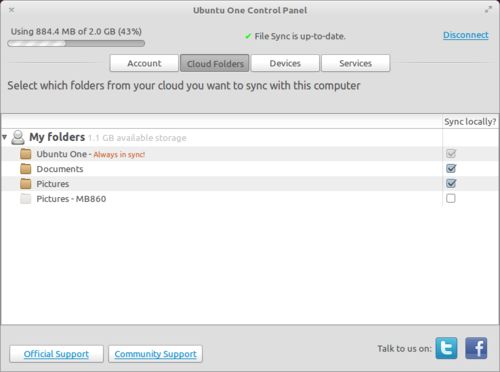
Ubuntu One offers a complete solution for synchronizing your data in Ubuntu. It ties into your home directory, the file manager, the default email client, and the default notes application with minimal configuration. By default, the user is prompted to select the folders to be synchronized with each computer, saving precious space on their netbooks.
Similarities Between the Two Services
Encryption: Both services encrypt data transmission but store files locally and unencrypted on their servers. This is a requirement to ensure that your files can be shared with others when you want to share them. Encryption keys for the synchronization are stored on the servers, which can be troublesome should something happen. Along with several articles, both services recommend not synchronizing sensitive material or encrypting it yourself beforehand. LifeHacker has a handy guide for adding your own encryption here.
Web Interface: Both services offer a web interface for accessing your files on the go from any computer. I personally like the Ubuntu One web interface better. It separates items more effectively, and the dashboard offers news and suggestions on how you can become involved in the project.
Convincing Arguments to Consider Ubuntu One
- Price: If you do the math, you’ll notice that your 10GB of free space and your 50GB of paid space costs $9.99 for a total of 60 GB. With Ubuntu One, you’ll get 62 GB for just $8.97.
- Integration: Directly integrating your file backup utility into your operating system means guaranteed updates and support. With Ubuntu One Files for Android, any pictures taken on your phone can be automatically uploaded too!
- Speed: In my test, Ubuntu One better utilized bandwidth when uploading files, maintaining a steady rate that was faster than Dropbox’s max rate, which varied as it chugged along. This is probably another advantage of operating system integration.
Ubuntu One’s Glaring Oversight, and How to Fix It
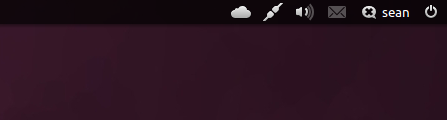
What’s the biggest feature that Dropbox has and Ubuntu One does not? A system tray icon. For Dropbox, this is your constant indicator of your backup status. It shows when your backup is in progress or when there is a problem that needs your attention. When you click on the item, you get more information, including synchronized files or status messages. Ubuntu One, on the other hand, offers a control panel and no visible idea of what is happening specifically.
You can easily add this nifty feature to Ubuntu One using a PPA by Roman Yepishev. Just copy and paste the following into a terminal, then start the application from the menu:
sudo add-apt-repository ppa:rye/ubuntuone-extras
sudo apt-get update
sudo apt-get install ubuntuone-indicator
Once you’ve run the program once, you’ll feel right at home every time you start your computer. Your data will start synchronizing, and you can feel secure that you won’t suffer data loss.
I hope this post proved to be somewhat insightful. Well, what are you waiting for? Give Ubuntu One a chance, maybe you’ll like it so much you won’t look back!