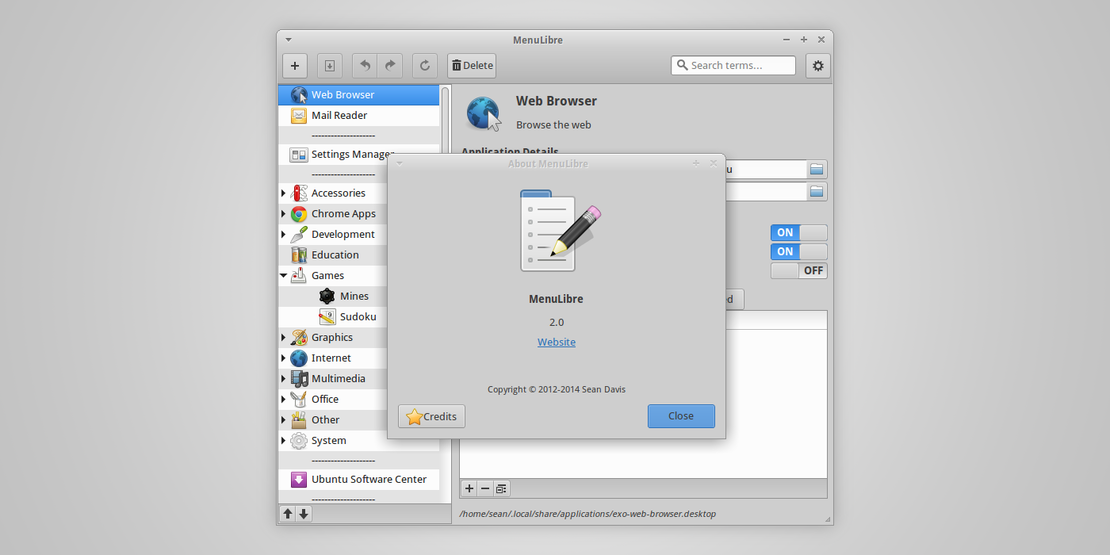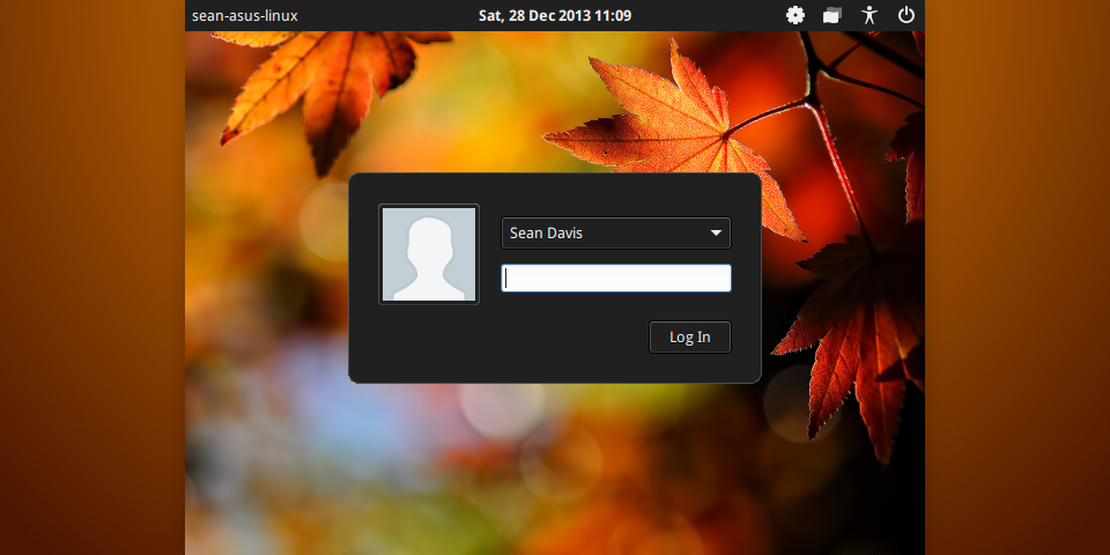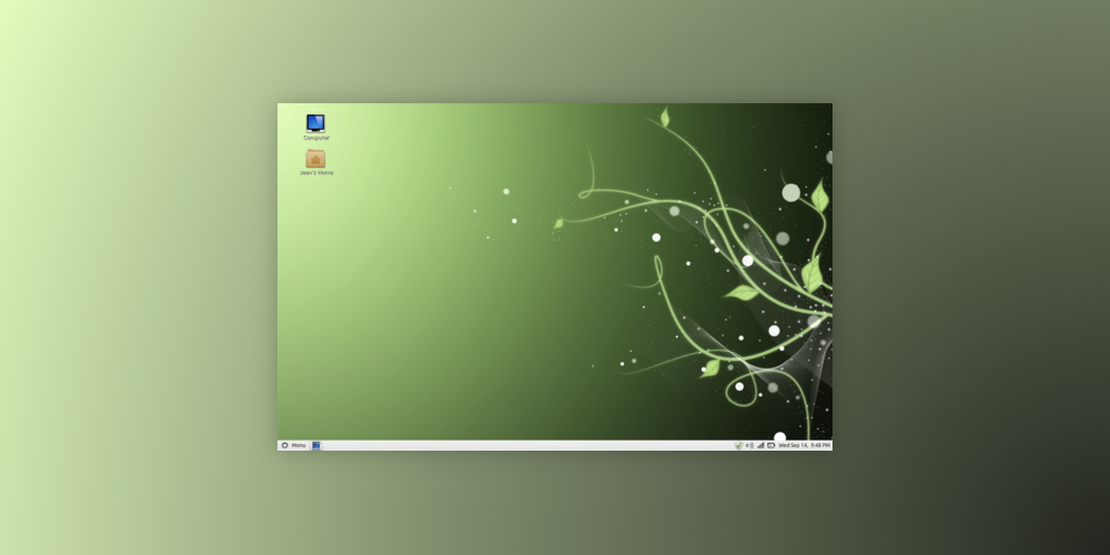
Distro Hopping in Summer 2011
- Sean Davis
- Social
- September 14, 2011
Table of Contents
As many friends know, I move to the next Ubuntu release at Beta 1. That time has come, and I immediately jumped into the release scramble. Typically, Ubuntu betas are pretty darn stable (ignore Unity). In the past, I’ve loaded up my Ubuntu release, cleared out the cruft, and ran with a pristine operating system. Unfortunately, this time Unity (still) doesn’t work, Gnome 3 (Shell and Fallback) is crippled by Ubuntu’s hackiness, and even Xubuntu was seeing some serious glitchiness (WHY?! — Don’t remind me its a beta)
Annoyed by a hacked-around distribution, I took another turn with Fedora 15. Fedora ships with default Gnome 3.0.1 and, with a few tweaks, is a great operating system. My only annoyance remained with the font rendering—the one hack that Ubuntu does right. There is a project that offers some tweaked packages that improve font readability by Infinality, but it still wasn’t enough for me.
I wanted three things:
- Stability
- Modern packages
- Ubuntu’s top-class font rendering
The Linux Mint team offers a solution to picky people like myself: Linux Mint Debian Edition. This is a rolling release version of Linux Mint based on Debian Testing. The LMDE team created its own repository of fully tested packages to be released to users, guaranteeing both modern and stable packages.
Where LMDE falls short is the lack of Ubuntu’s Jockey Driver Finder/Installer program. At first installation, my Dell Latitude E6400 lacked graphics acceleration (NVIDIA Quadro NVS 160) and wireless (Broadcom 4315) drivers.
A powerful community is, without a doubt, where Linux Mint excels. I found tutorials for both in the forums. After following detailed instructions ( NVIDIA, Wireless), I had a system running at 100%. Needless to say, I was pleased. Of course, I’ve only had LMDE installed for about 15 hours, so we’ll see how things go and if I am still content later this week. Stick around for repeat information on installing these drivers, or see you next time!
NVIDIA Drivers on LMDE
Open up a root terminal (Menu → Accessories → Root Terminal), then type the following commands:
apt-get update
apt-get install nvidia-kernel-dkms nvidia-settings nvidia-xconfig
That’s all there is to it! Restart your computer and enjoy.
Broadcom STA Drivers on LMDE
Open up a Run window (ALT + F2) and enter gksudo gedit /etc/apt/sources.list and add the following:
deb http://ftp.us.debian.org/debian testing main contrib non-free
Save this file, but don’t close it. We’ll come back to it shortly.
Open up a Root Terminal (Menu → Accessories → Root Terminal), then type the following commands:
apt-get update
apt-get install module-assistant wireless-tools
m-a a-i broadcom-sta
modprobe -r b44 b43 b43legacy ssb
modprobe wl
Go back to your gedit window and remove the last line you added. Then go back to your Root Terminal and issue another apt-get update.
That’ll do it! Restart your computer and find some wireless access points!