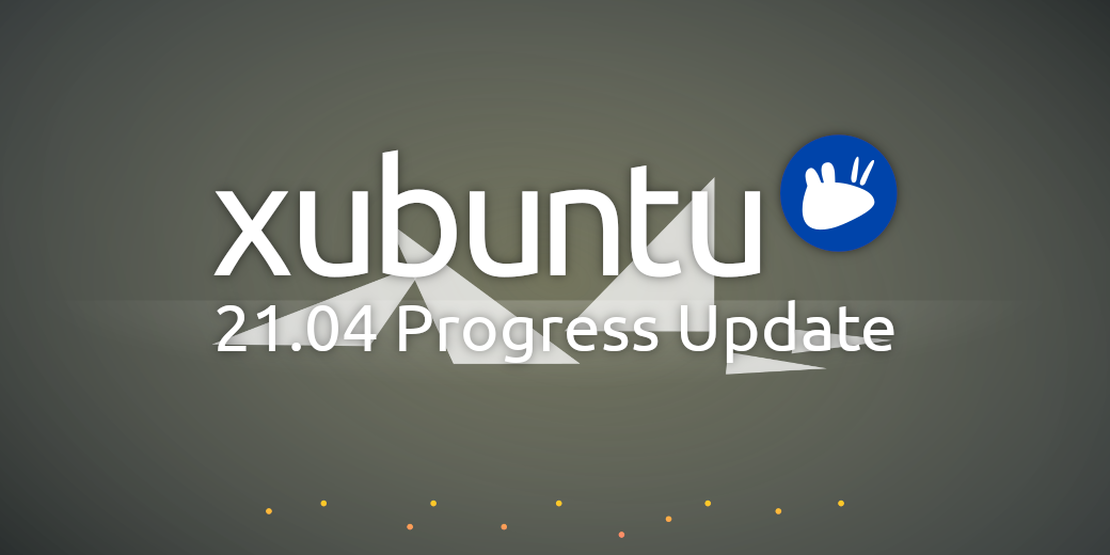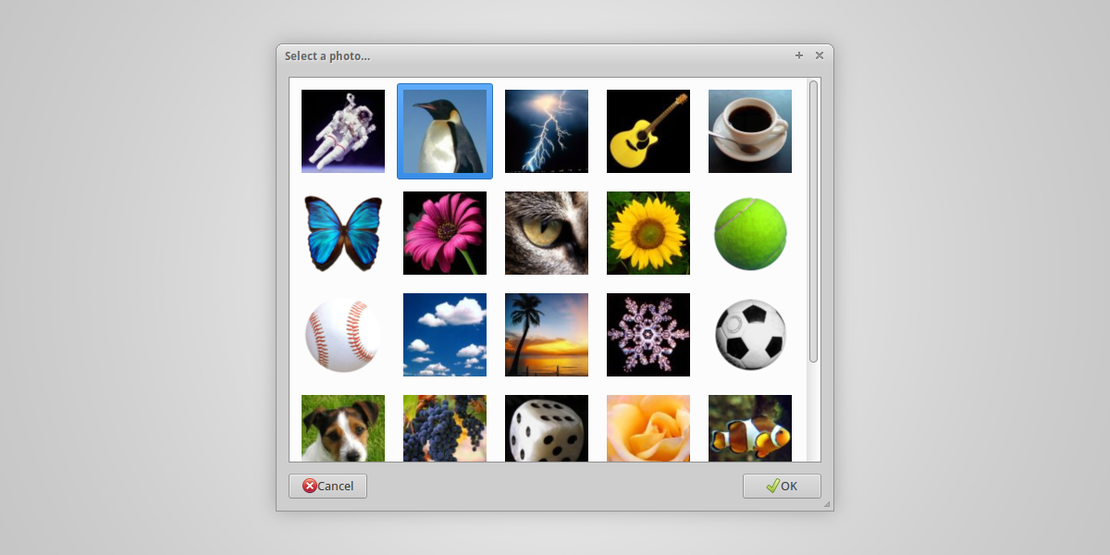
Mugshot, Quick & Easy User Config
- Sean Davis
- Tour
- July 27, 2013
Table of Contents
Shortly after adding user profile images to lightdm-gtk-greeter, we discovered there is no way to change this image within Xubuntu. We set out to create a tool that would configure this and sync user settings across multiple applications. Enter Mugshot.
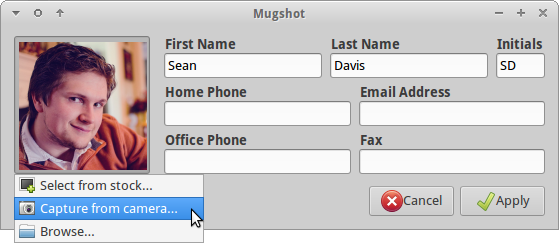
What is it?
Mugshot is a lightweight, easy-to-use user configuration utility. It allows you to easily set profile image and user details for your user profile and any supported applications. This is great for quick profile updates and frequent image refreshes.
Supported Applications
Currently, LibreOffice and Pidgin are the only supported external applications. Other applications that retrieve user information from /etc/passwd will also be updated (including Abiword and Gnumeric). This ultimately provides a wide coverage of desktop and terminal Linux applications.
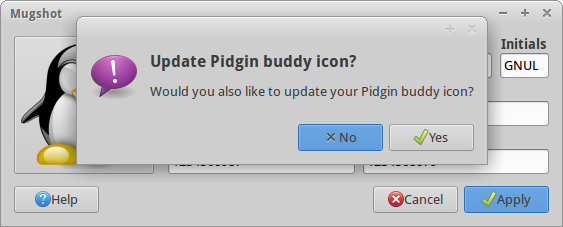
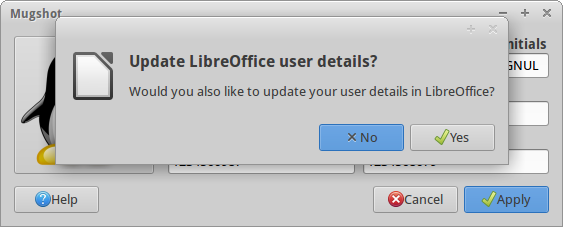
Choosing a Profile Image
One of Mugshot’s key features (and the reason for its existence) is the ease of choosing a profile image. Mugshot provides three methods of selection: a stock browser, webcam capture, and file selection (based on installed packages and hardware support).
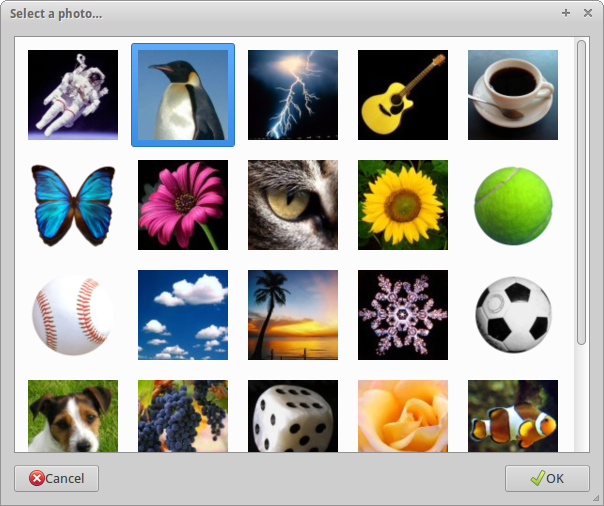
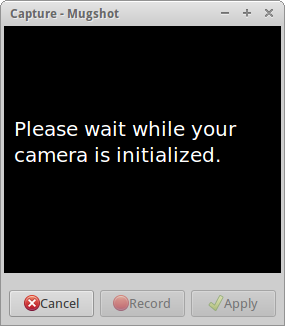
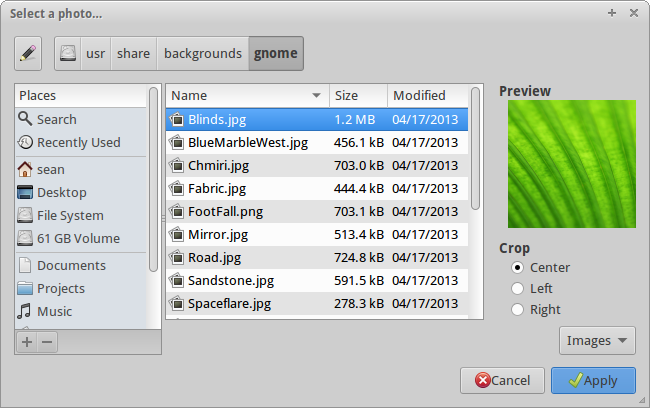
How to Install Mugshot
This is the first official release of Mugshot, but there are already many ways to install it. If you’re running Ubuntu, you can easily install the daily or stable (recommended) PPA (instructions below). Otherwise, you can download the source package from the Mugshot downloads page. Following the installation, you will find Mugshot listed as “About Me” in your distribution’s Settings Manager.
Stable PPA (Recommended)
Open a terminal, and enter the following commands.
sudo add-apt-repository ppa:mugshot-dev/stable
sudo apt-get update
sudo apt-get install mugshot
Daily PPA
Open a terminal, and enter the following commands.
sudo add-apt-repository ppa:mugshot-dev/daily
sudo apt-get update
sudo apt-get install mugshot
Reporting Bugs
This software is brand new, and is likely to have a number of bugs and “features”. If you find something that doesn’t seem quite right, please take a moment to report bugs at the Mugshot Bugs page.
What do you think about Mugshot? Do you have any questions or suggestions (such as additional applications to support)? Let me know in the comments!