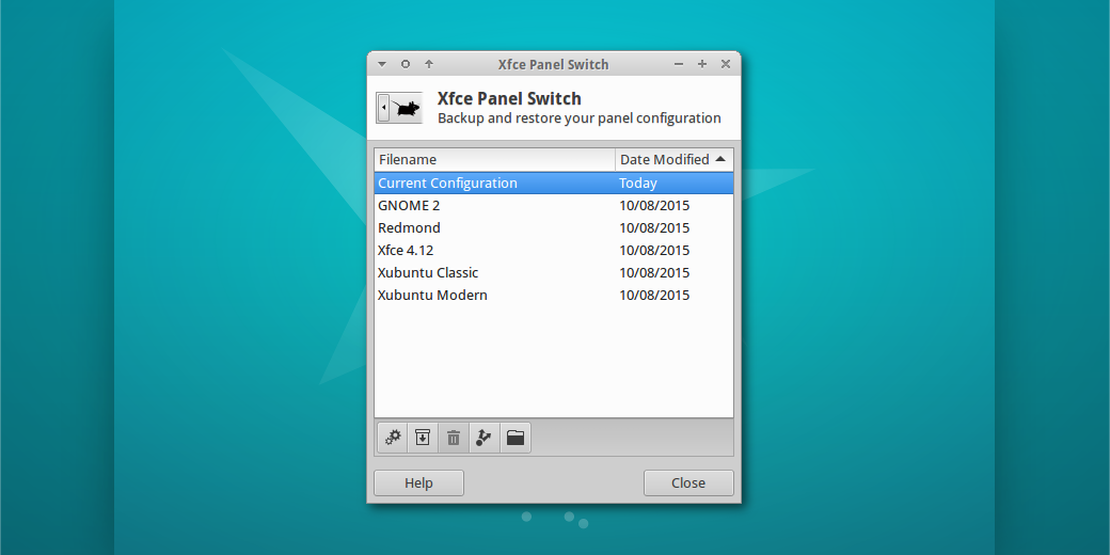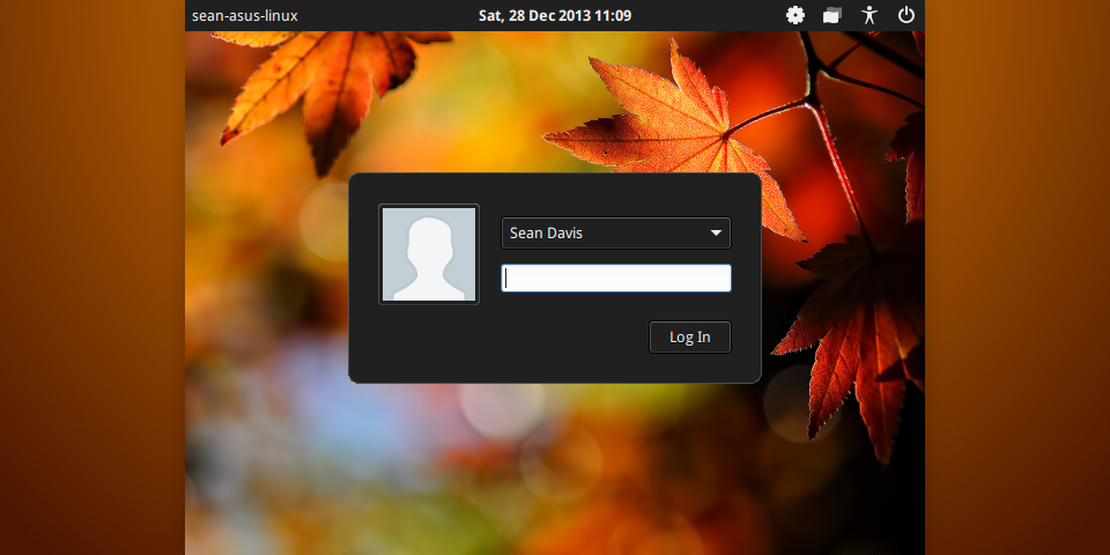
LightDM GTK Greeter 1.7.0 Released
- Sean Davis
- Release Announcement
- December 28, 2013
Table of Contents
After several weeks, LightDM GTK Greeter 1.7.0, the first development release leading to version 1.8 has been made available. Thanks to some new contributors, there’s quite a bit to see this time around.
Release Notes
New Features
- Window positioning (relative or absolute) of the login window and power dialogs is now configurable.
- The default user image displayed for users without a profile image is now configurable.
Accessibility Improvements
- The onboard on-screen keyboard application is now run in xembed mode.
- The accessibility menu items can now be activated with the F1, F2, and F3 hotkeys.
- The selected user can now be changed from the username and password entries with the up and down keys.
- The power dialogs can now be dismissed with the Escape key.
Lock Screen Improvements
- When the LightDM GTK+ Greeter is used as a lock screen, it now blanks the screen when activated.
Bugs Fixed
- Debian #718497: Last PAM error message not showing
- Debian #721510: Greeter panel clock fails with long date formats
- LP #1031421: The Greeter doesn’t select the user’s last session when using “Other”
- LP #1147914: Can’t change the login window’s position
- LP #1191509: Disabling language selector leaves strange artifact on the screen
- LP #1194694: move to password input if
pressed after username input - LP #1231134: support enter key to validate login entry
- LP #1232804: Improve “login greeter → desktop” transition in Xubuntu
- LP #1251431: The user background gets painted over the background specified in the config file
- Fixed typo in language selection code
- Fixed keyboard focus when used with the on-screen keyboard
New Features
Window Positioning
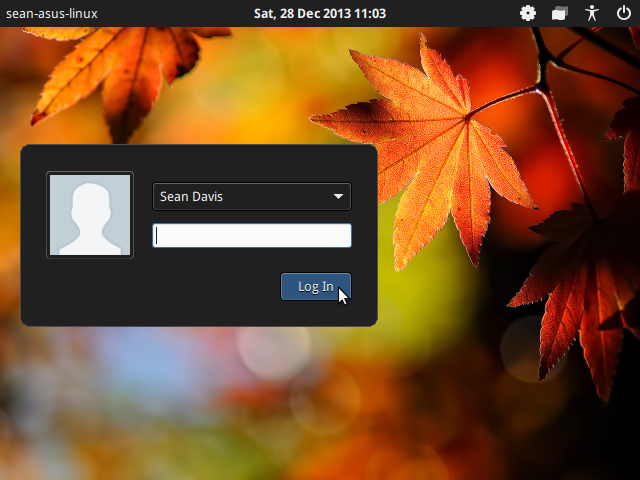
With the added window positioning, the login window and power dialogs can now be placed based on relative or absolute values.
Configuration is simple. Values can be represented as percentages, positive (from the top/left), and negative (from the bottom/right). Some layout examples are below.
# position = main window position: x y
# 20% horizontally, 40% vertically
position = 20% 40%
# 10 pixels from the left, 50% vertically
position = 10 50%
# 100 pixels from the right, 50% vertically
position = -100 50%
Default User Image
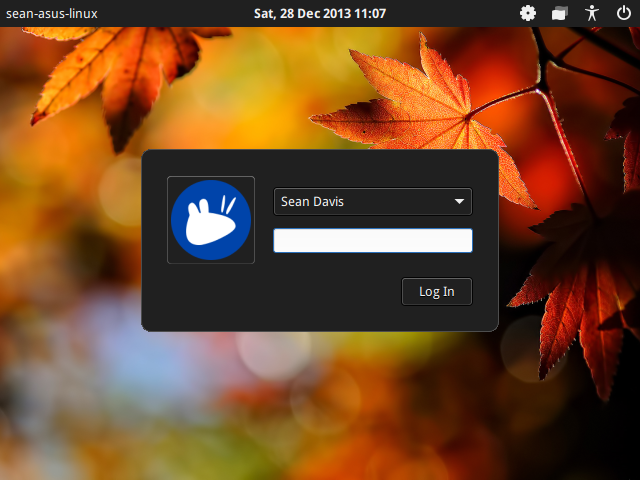
The profile image displayed for users who have not already chosen an image can now be configured. Previously, the image was always set to “avatar-default.” The value can either be the path to an image file or an icon name. A sample configuration is below.
# default-user-image = Image used as default user icon, path or #icon-name
# Using a file path
default-user-image = /usr/share/pixmaps/firefox.png
# Using an icon name, distro logo
default-user-image = #distributor-logo
Screenshots
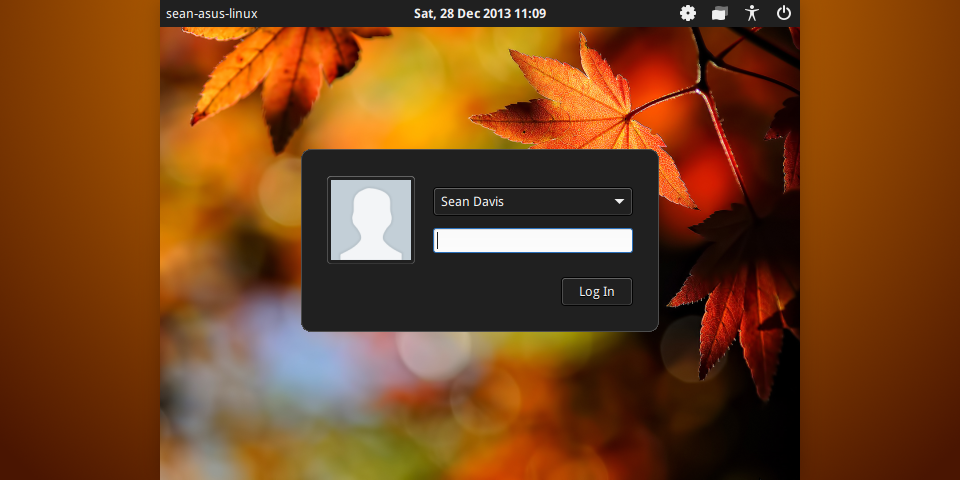
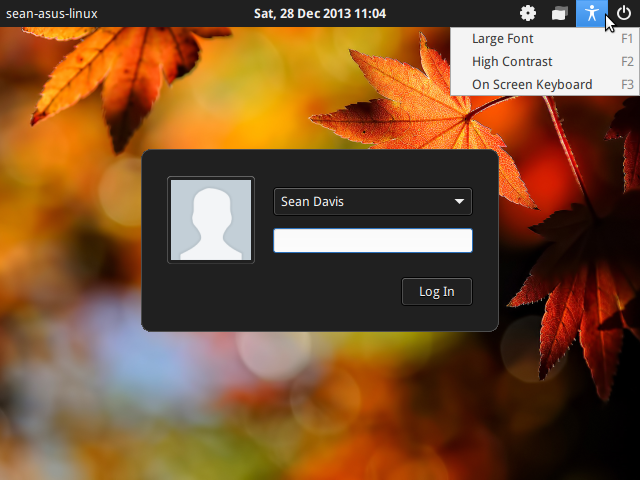
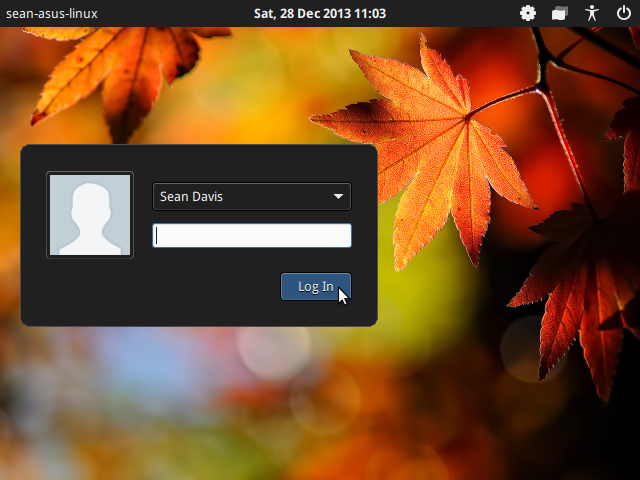
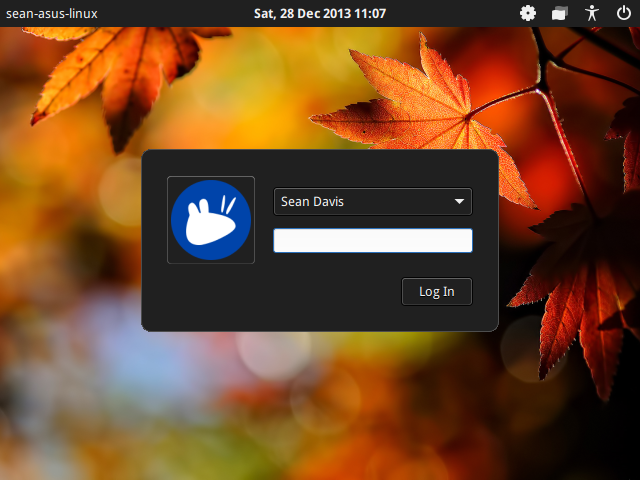
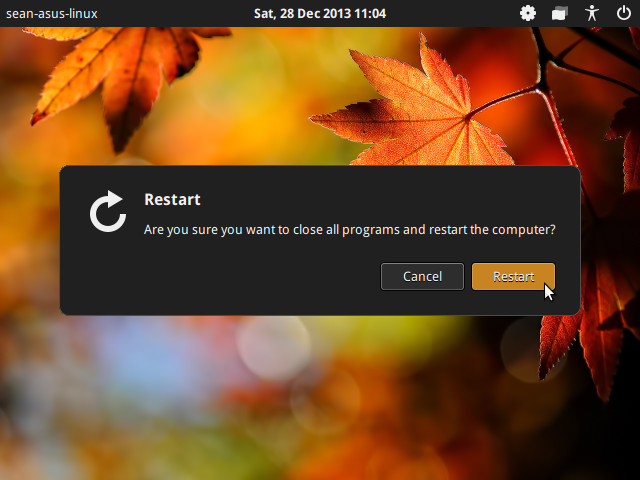
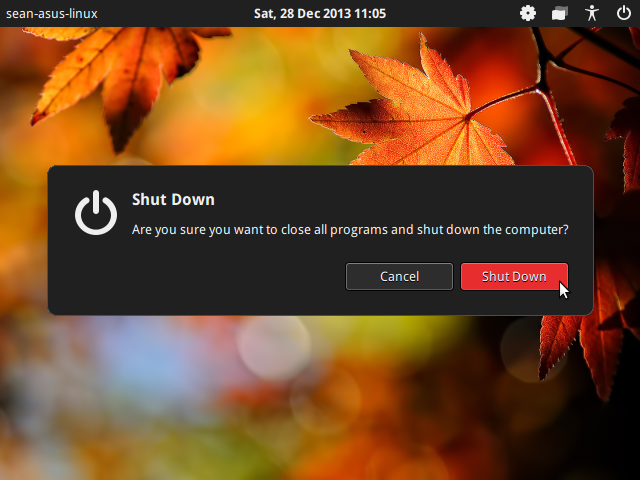
Download and Installation
The source code for LightDM GTK+ Greeter can be obtained from the downloads page. Ubuntu users (Quantal through Trusty) can install it from the Stable PPA using the following commands.
sudo add-apt-repository ppa:lightdm-gtk-greeter-team/stable
sudo apt-get update
sudo apt-get install lightdm-gtk-greeter
If you find any bugs, please report them on the bugs page.