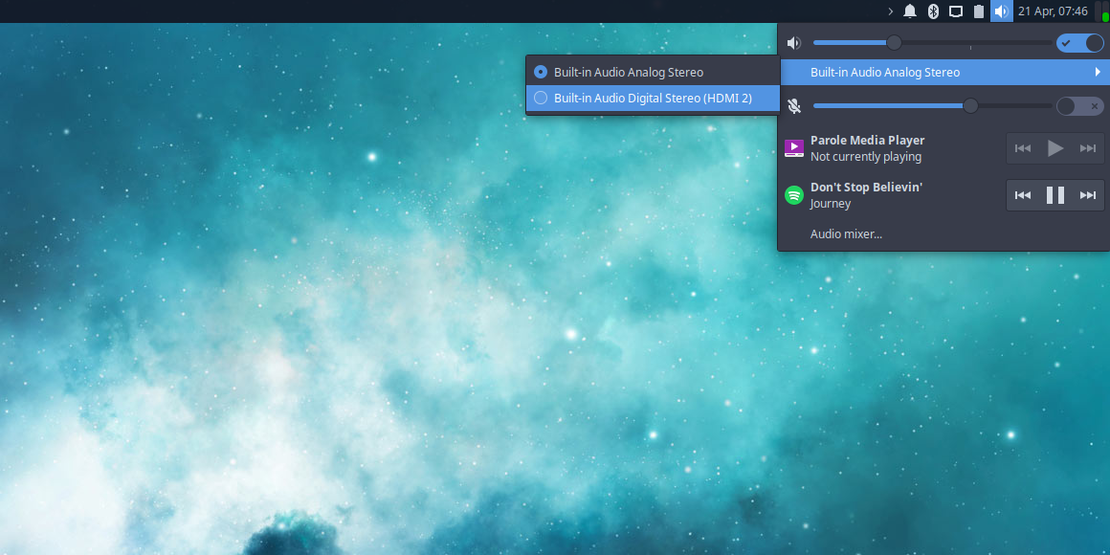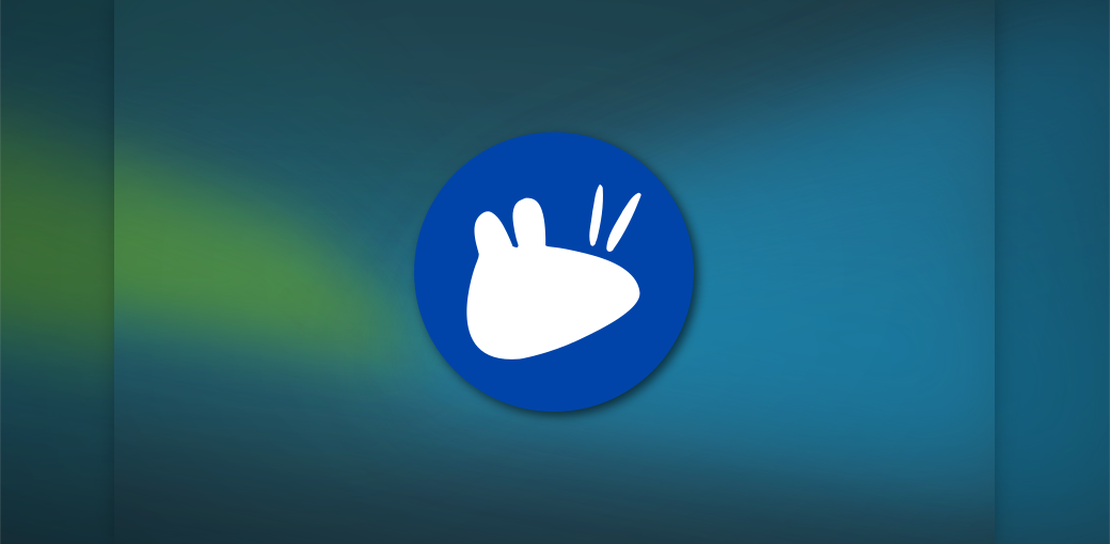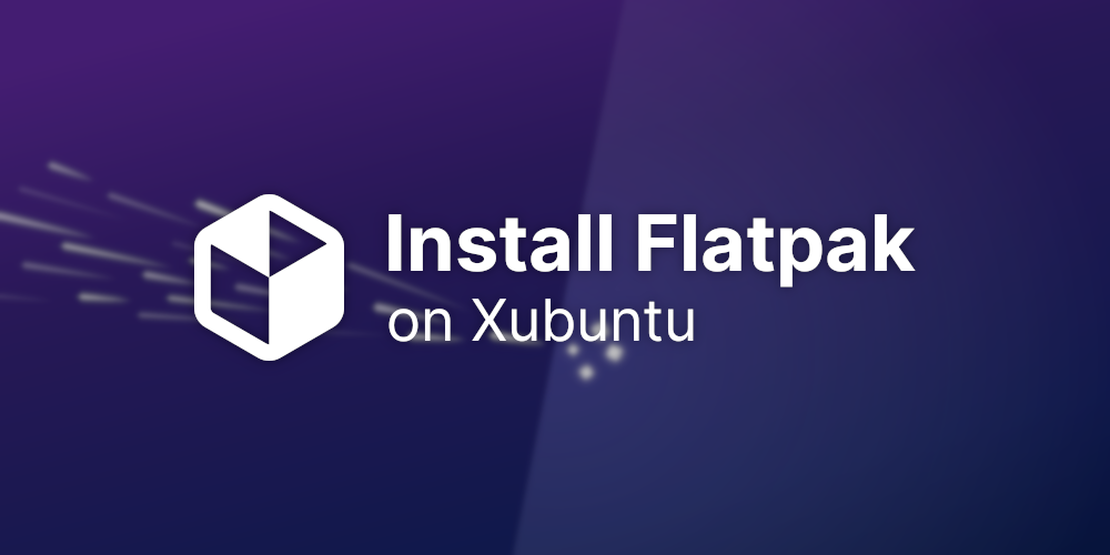
Enable Flatpak in Xubuntu
- Sean Davis
- How To
- February 22, 2023
Table of Contents
Out of the box, Xubuntu supports Debian, Snap, and AppImage packages with no additional configuration or installation packages. If you want to expand your options further, you can easily enable Flatpak in Xubuntu. Here’s how!
What is Flatpak?
Flatpak bills itself as “the future of apps on Linux.” It’s an increasingly popular app distribution platform that offers sandboxing and simplified builds and deployment, similar to Snap. As it is a Linux packaging format, many politics and strong feelings surround it. You won’t find Flatpak preinstalled on any official Ubuntu flavor. Likewise, Snap is frequently absent outside of the Ubuntu ecosystem.
The Flatpak (and Flathub) introduction video, as featured on flatpak.org.
You might choose to enable Flatpak on Xubuntu to get access to the latest version of an app. GNOME, elementary OS, and a number of upstream maintainers now publish Flatpak packages themselves. Some software, such as the gesture-enabling Touché (see my previous post on enabling multi-touch gestures in Xubuntu), is only distributed on Flathub. If you can’t find something in the software repositories or Snap Store, you should check Flathub next.
Enabling Flatpak support
Xubuntu ships with GNOME Software, as opposed to the Snap Store in other flavors. As a result, enabling Flatpak support is as simple as installing the flatpak and gnome-software-plugin-flatpak packages. You can do this from the terminal or by clicking the Install button below, thanks to Xubuntu’s included AptURL support.
sudo apt install flatpak gnome-software-plugin-flatpak
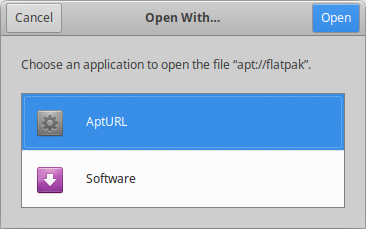
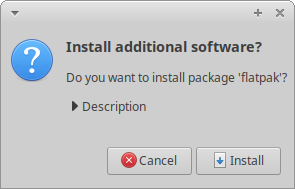
Adding the Flathub repository (optional)
With Flatpak installed, you can now open .flatpakref (application) and .flatpakrepo (repository) files. To enable the Flathub repository, download and launch the Flathub repository file. I’ve linked to the Fedora Quick Setup guide since it features instructions for the download file. I’ve also linked to the file below.
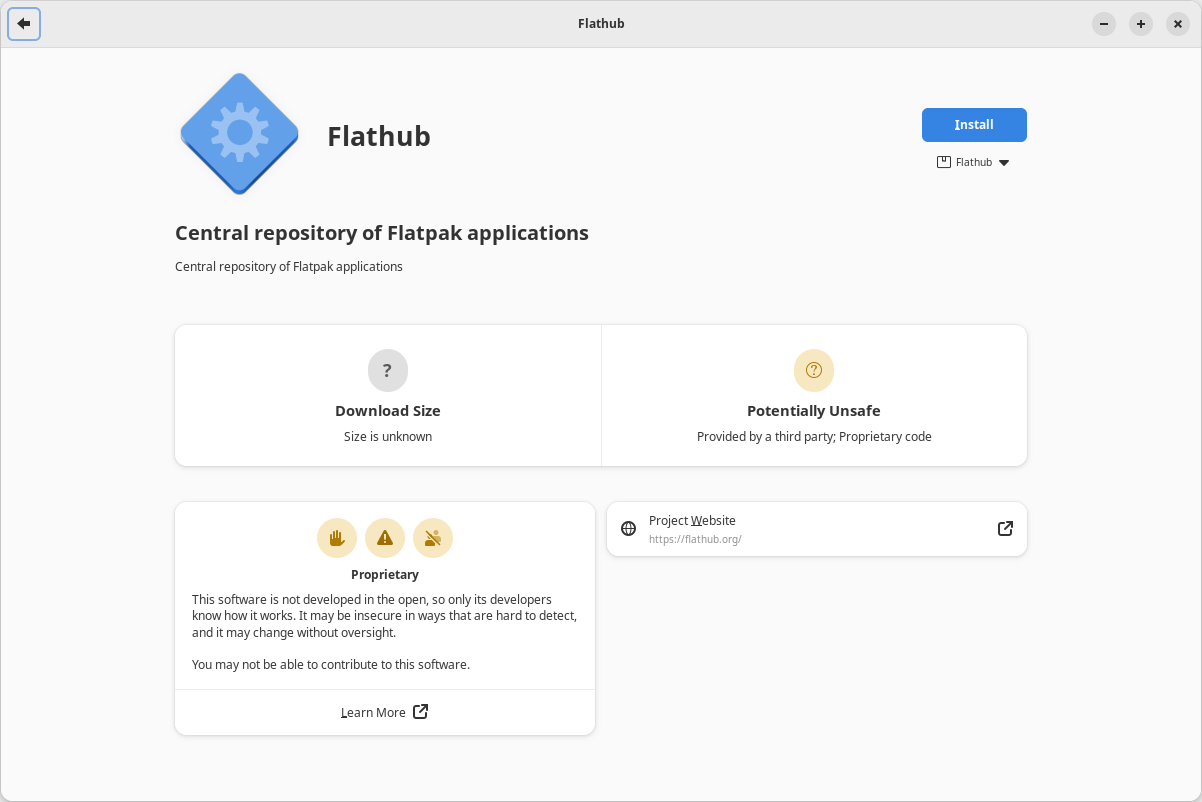
And finally, reboot!
Remember to reboot once you’ve installed everything. This will ensure everything is set up correctly and ready to run. Afterwards, install your apps and enjoy having access to the latest and widest variety of software possible across the Debian/Ubuntu, Snap, AppImage, and Flatpak ecosystems.