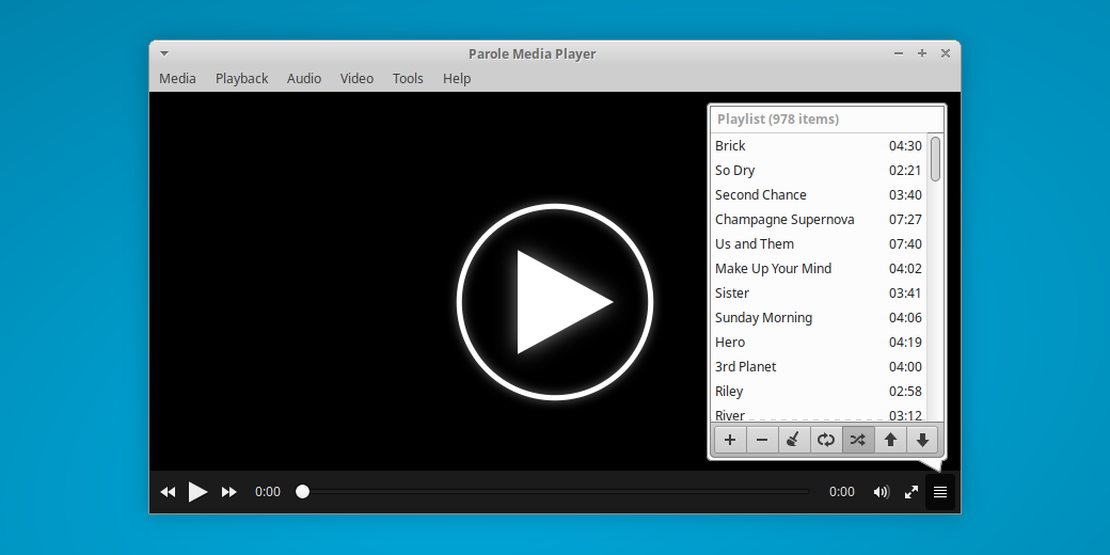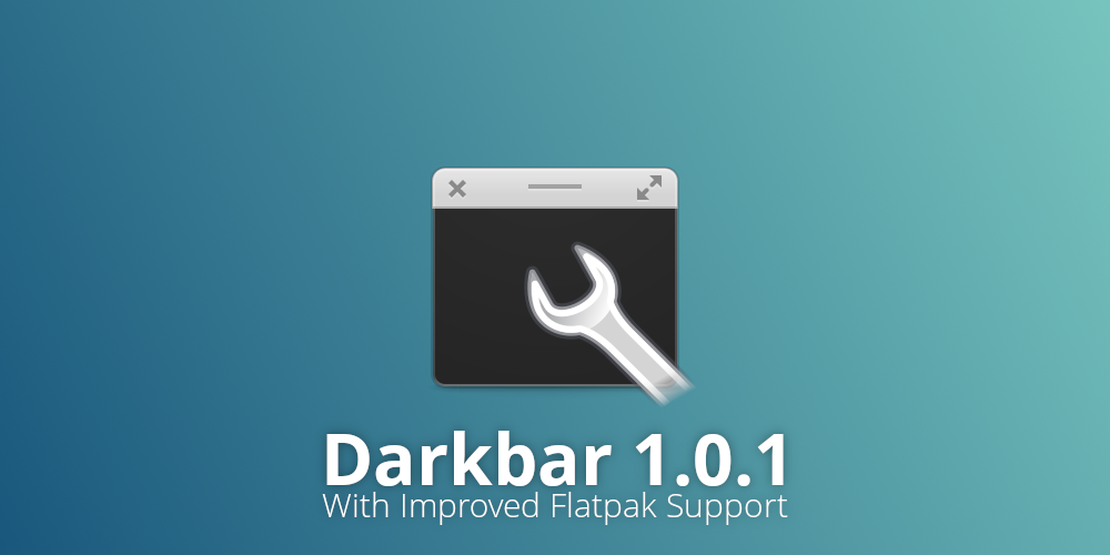Enable Color Emoji on Xubuntu
- Sean Davis
- How To
- April 2, 2023
Table of Contents
Many of us are exiting another drab, grey winter season. As Spring ramps up and the world’s colors awaken all around us, maybe now is the time to make your Xubuntu desktop more colorful. Since Xubuntu uses GTK, you can quickly spice up your writing with emoji by using the Ctrl + . keyboard shortcut. Learn how to enable color emoji on Xubuntu.
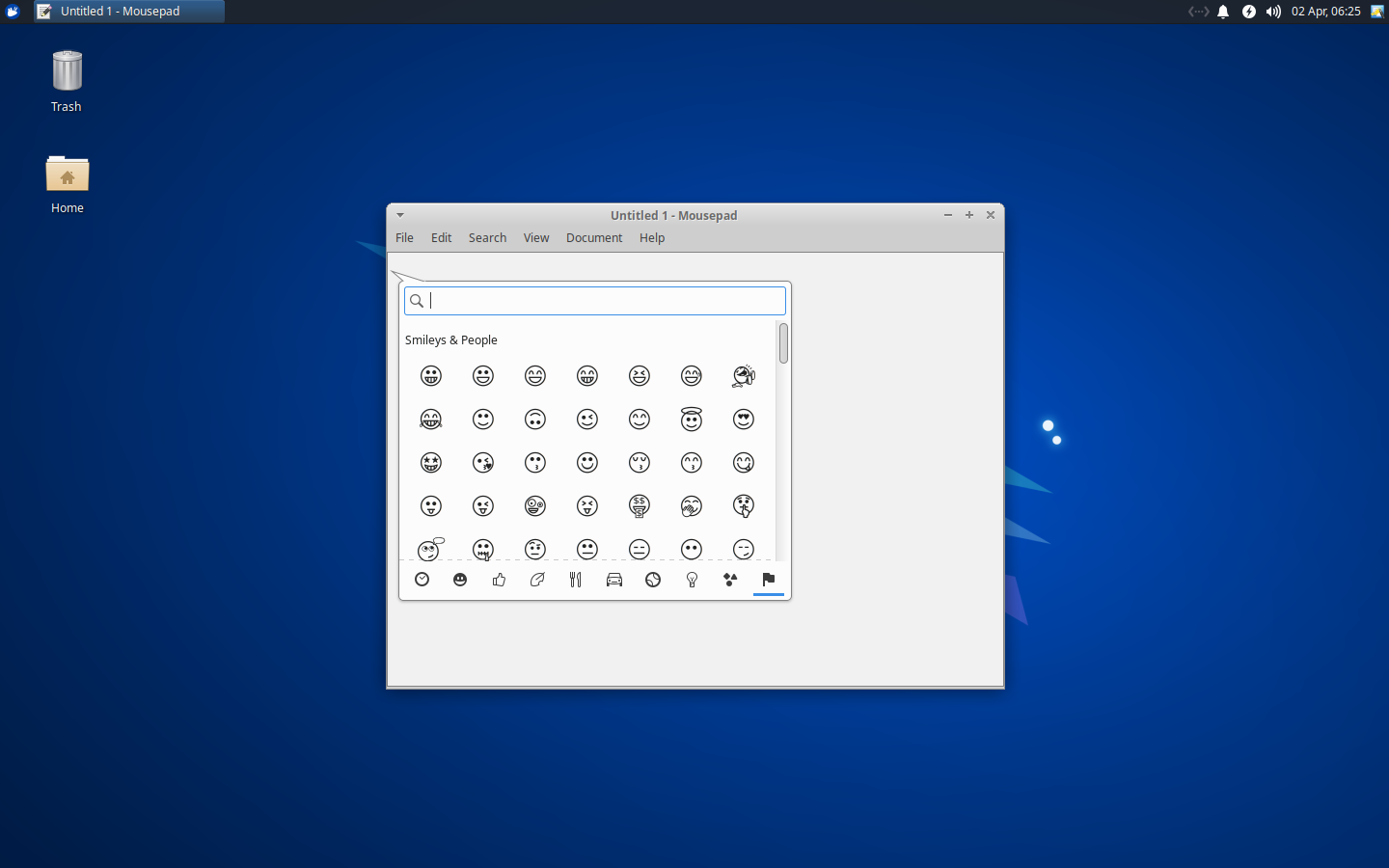
Oh, that’s disappointing. We have emoji support, but it’s all monochrome. While expressive, without color, they lack life and don’t always convey the proper meaning. The good news is that there is a quick and easy fix.
Install Color Emoji Support
The monochrome emoji comes from the fonts-symbola package that’s included with Xubuntu. If you install the fonts-noto-color-emoji package, the emoji picker will automatically upgrade to the full-color set. You can install this package in Xubuntu using the following button or command.
Install fonts-noto-color-emoji
sudo apt install fonts-noto-color-emoji
Afterwards, restart any running applications and the emoji picker will be refreshed, no restart required.
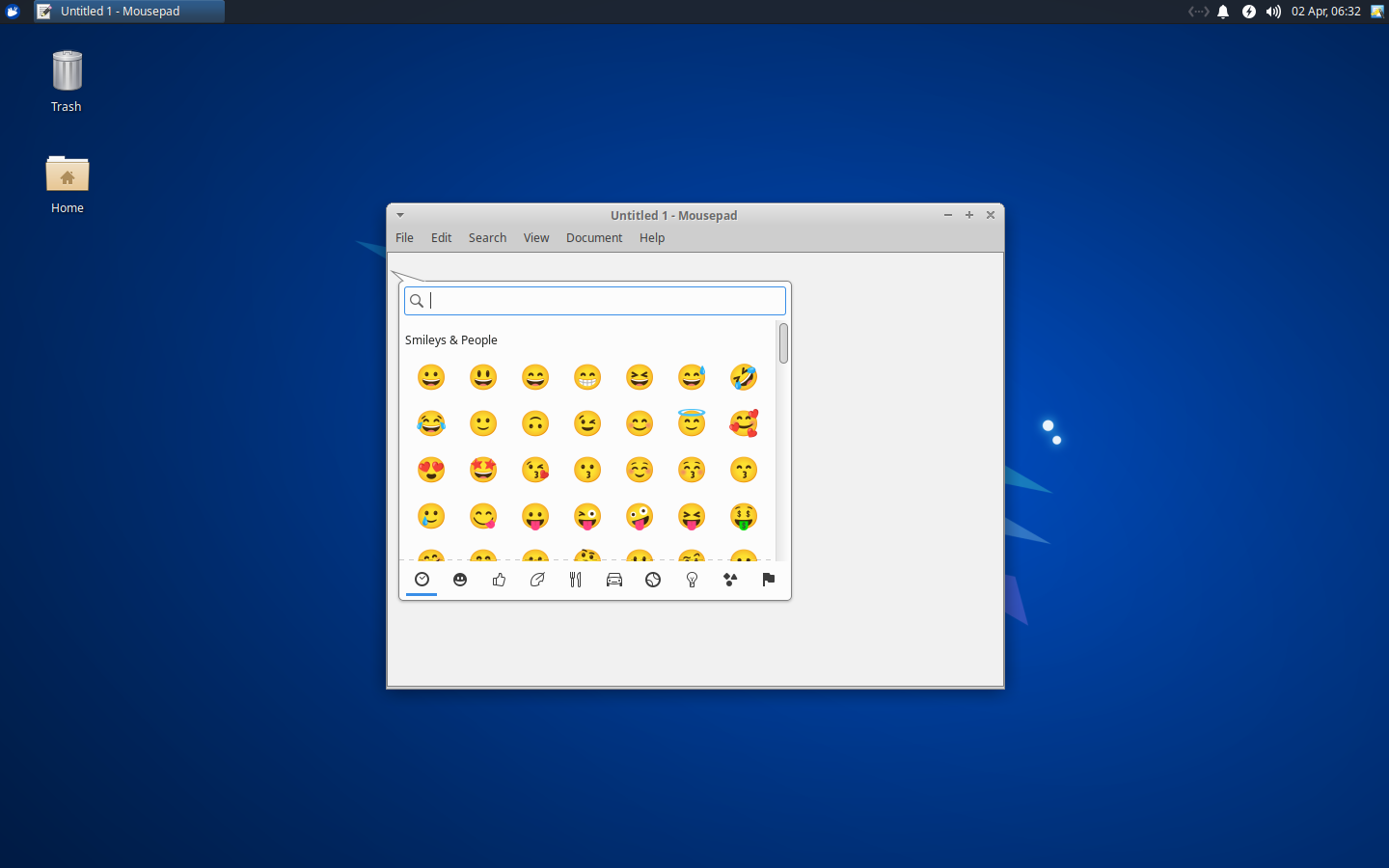
Affected Applications
- GTK 3 and 4 graphical apps support the on-demand emoji picker (
Ctrl+.) and embedded color emoji. - GTK 3 and 4 terminal apps display color emoji.
- I can tell that KDE apps do not take advantage of the color emoji without some additional configuration. If anybody knows what that is, I’d love to find out.
- Firefox and Thunderbird will display the color emoji in most instances. Chromium browsers tend to have better support.
Bonus: Use emoji in any app
Once you start using emoji, you might be disappointed at the number of apps you use that are not native GTK and, therefore, do not support the keyboard shortcut. Don’t despair; there is another solution. Emote is available in the Snap Store and GNOME Software. Once you install and launch Emote, a new keyboard shortcut is enabled. Type Ctrl + Alt + E to show the app. Click your emoji, and it will be inserted into your app.
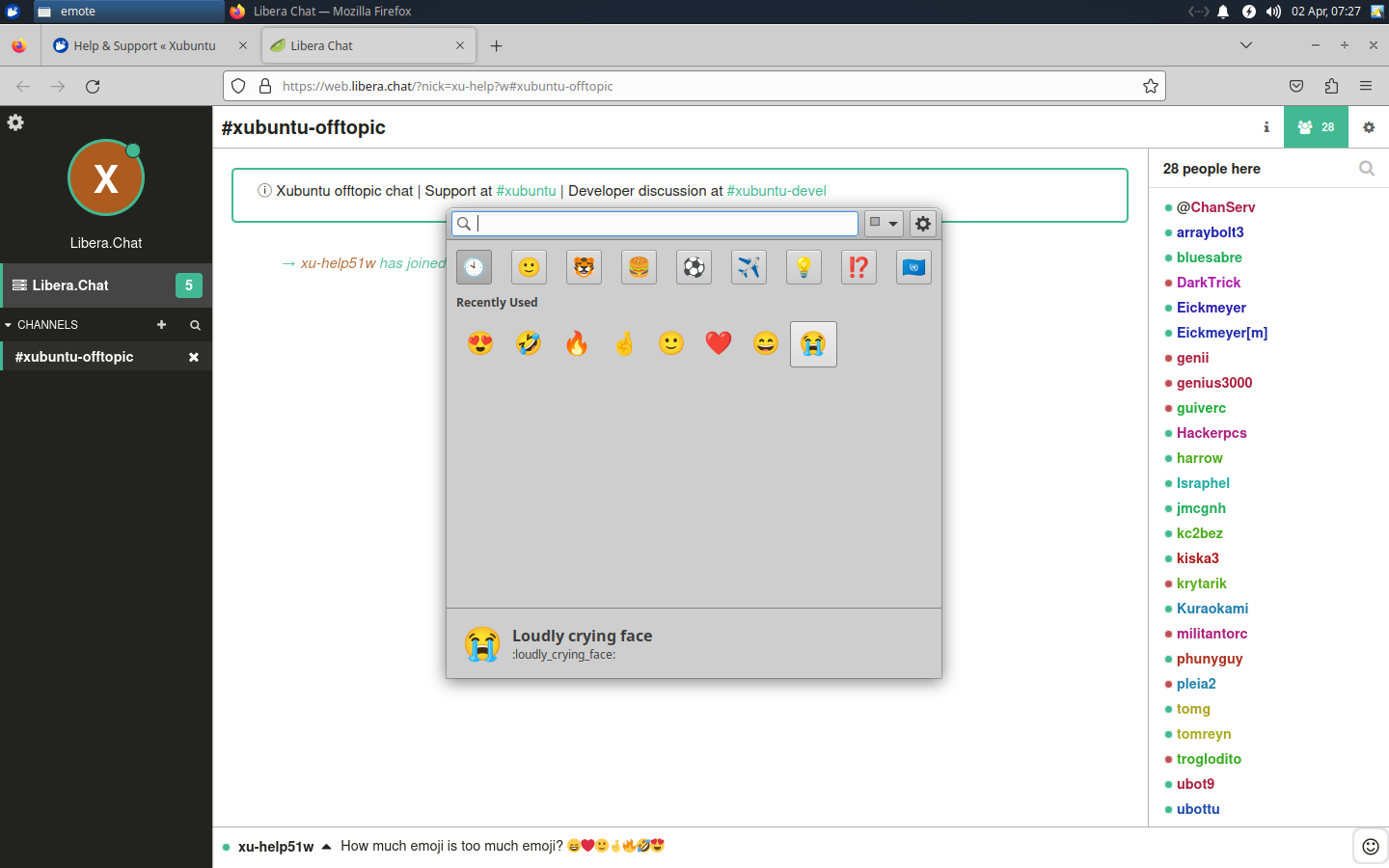
Have fun with Emoji in Xubuntu! 😉