
Linux Mint 13 "Maya" MATE Mini-Review
- Sean Davis
- Review
- June 1, 2012
Table of Contents
The latest version of Linux Mint has been released, sporting two similar yet very different versions. Being a sucker for lightweight operating systems, I decided to check out the MATE desktop version.
Linux Mint 13 “Maya”
Linux Mint is an Ubuntu-based distribution that seeks to provide a complete replacement for your installed operating system, whether it be Linux, Mac, or Windows. The distribution provides codecs and plugins out of the box so you can view your favorite media or get to work on the web. Maya is the thirteenth release, named after the founder Clement Lefebvre’s daughter Maya, and not the apocalyptic predictions of the Mayan calendar.
Maya ships in two different versions. The version most people are likely to check out is shipping with Linux Mint’s very own Cinnamon desktop, a branch of Gnome Shell that attempts to maintain the same window management features of previous versions of Linux Mint while still providing special effects and great theme options. Unfortunately for those masses, this review will focus on the lighter, more stable MATE desktop environment. For reviews of Cinnamon, check out some of the links below; otherwise, keep reading.
The MATE Desktop Environment
MATE is a branch of the now-defunct Gnome 2, seeking to keep the “traditional desktop environment” alive as seen in their slogan. MATE came to be because of the drastic changes that happened with GNOME 3/Shell. Many agree that GNOME Shell takes several steps back in terms of usability, and GNOME 3 Classic, or “fallback” is crippled in comparison to GNOME 2. As of version 1.2 (the latest version, and the one shipping with Linux Mint 13), most GNOME 2 apps have been ported, and all conflicts with existing GNOME libraries have been resolved. The result is the same desktop many users have loved and used for years.
Linux Mint 13 Review
Installation
Based on Ubuntu, the installer is quick, powerful, and not likely to break. And as expectations would have it, the installation was a cinch. It finished quickly, and when I rebooted, everything worked except the drivers were not installed. I made a quick trip to Jockey (or “Additional Drivers” for the rest of us), and I had an Nvidia graphics card and Broadcom wireless working. Nice!
First Impressions
The desktop, the panels, and the whole configuration is clean and green. My only complaint is the enormous MintUpdate icon in comparison with the other icons in the system tray. Other icons that may be added later seem to be the same story as well.

The theme is the same awesome GTK+2 theme that Mint has used for several releases and is probably the only theme that makes LibreOffice look beautiful. However, it doesn’t quite sync up with GTK+3 applications. And there is also a strange bug where highlighted menu icons are not transparent… so odd. I opened the terminal and found something that almost (not really) brought me to tears (the good kind of tears). NO MORE FORTUNES IN THE TERMINAL. It’s beautiful. :’-D Overall, my first impressions are good. It looks nice, but how well does it work?
Applications
To begin, the gateway to the applications is the wonderful MintMenu. For the unenlightened, the MintMenu has quick access to important directories, system settings, and favorite applications. It also has an instant search, and even suggests packages to install. The menu is pretty well stocked as well:
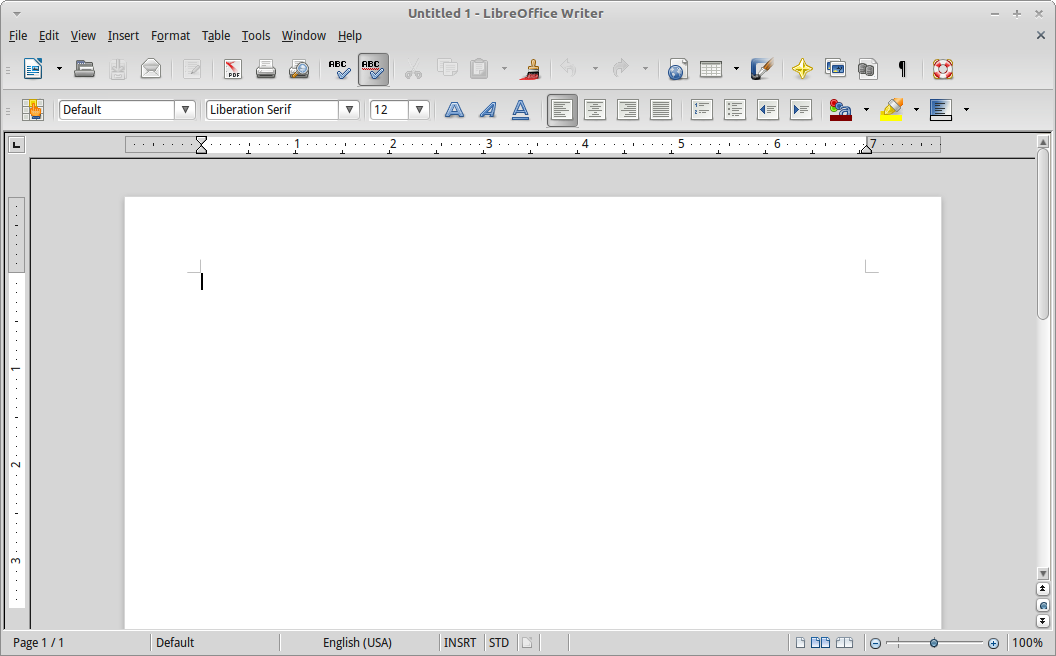
- Accessories: Archive Manager, Calculator, Character Map, ImageWriter, pluma (gedit clone), Search for Files, Take Screenshot
- Graphics: Eye of MATE Image Editor (Eye of GNOME clone), GIMP 2.6, gThumb, LibreOffice Draw, Simple Scan
- Internet: Firefox Web Browser, Pidgin Instant Messenger, Thunderbird Mail, Transmission, XChat IRC
- Office: Dictionary, LibreOffice Base, Calc, Draw, Impress, Writer
- Sound & Video: Banshee, Brasero, GNOME MPlayer, (Totem) Movie Player, VLC Media Player
- System Tools: (Mate) Configuration Editor, Disk Usage Analyzer, (Caja) File Browser, GDebi Package Installer, New Login, System Monitor
- Administration: APTonCD, Backup Tool, Domain Blocker, Firewall Configuration, Login Window, Network, Printing, Services, Shared Folders, Software Manager, Synaptic Package Manager, System Information, Time and Date, Update Manager, Upload Manager, Users and Groups, Windows Wireless Drivers
- Preferences: Additional Drivers, Appearance, Assistive Technologies, Desktop Settings, File Management, IcedTea Web Control Panel, Input Method Switcher, Keyboard, Keyboard Shortcuts, Language Support, Main Menu, Monitors, Mouse, Network Connections, Network Proxy, OpenJDK Java 6 Policy Tool, Preferred Applications, Software Sources, Sound, Startup Applications, Welcome Screen, Windows
That’s a healthy set of applications that should be able to open most files. The applications all load as swiftly as you remember from their GNOME ancestors and as quickly as they would in any other environment. This is a good thing. While testing and running my typical set of applications, there was no noticeable lagging and no unexpected crashing. Again, I am pleased to be given what I expect: a clean, stable, and fast operating system. We’re in business.
Web Browsing and Plugins
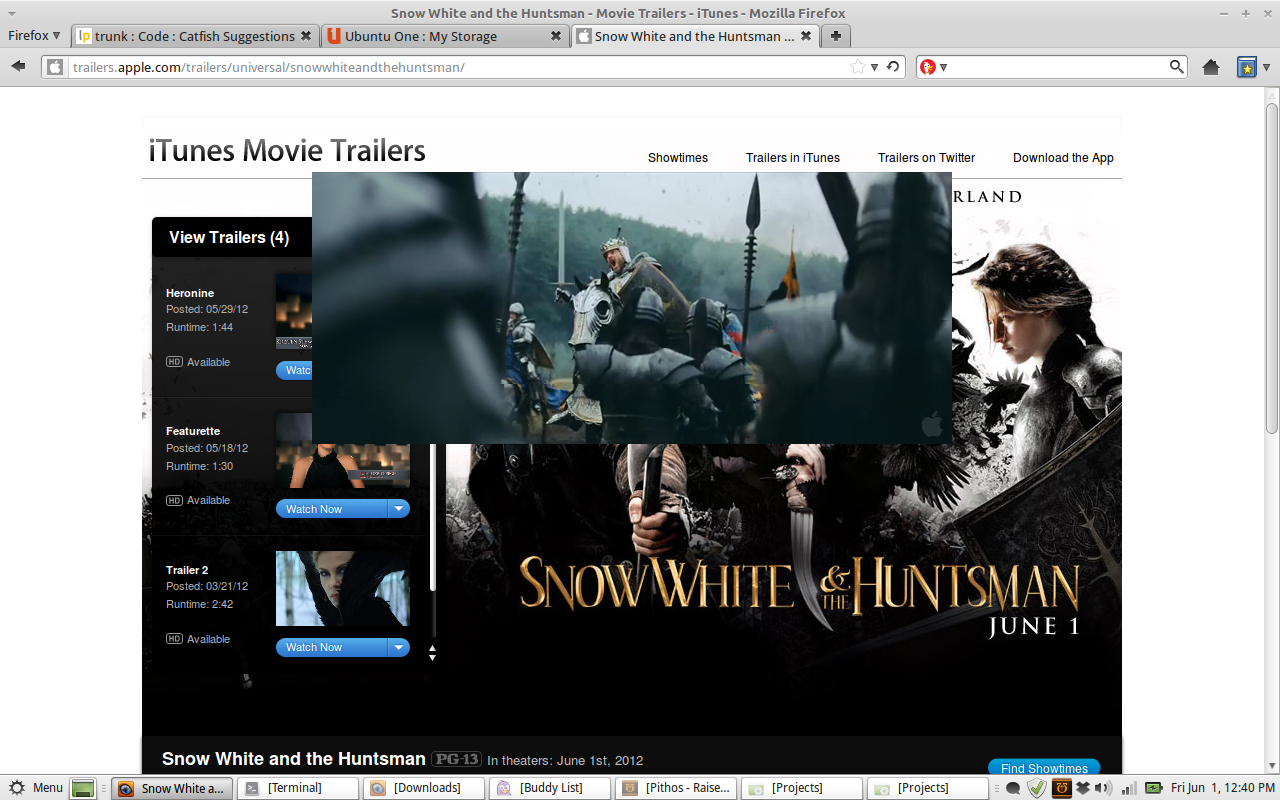
One thing that Linux Mint is certainly packed with is web browser plugins. We’ve got Java (IcedTea-Web Plugin), DivX, QuickTime, Windows Media Player, VLC Multimedia Plugin, Flash, gecko-mediaplayer, and RealPlayer plugins. With the exception of Shockwave games (Shockwave has never been available for Linux), the web is your playground.
Pandora, Vimeo, YouTube, and even Apple Trailers work! Crunchyroll and Hulu work as well. Unfortunately, Netflix still denies Linux any love, but one day, they will open their eyes (I hope). Regarding viewing local content, you’ve got VLC Media Player, so you’re in pretty good shape.
Verdict
I wasn’t so impressed with the previous versions of Linux Mint or the MATE desktop environment. However, this is in a different ballpark. Everything works well, looks good, and plays nicely. And it’s built on the rock-solid Ubuntu 12.04 LTS. If you need an operating system that is easy to set up and where everything “just works,” look no further. Linux Mint 13 is a pretty great release.
What do you think about Linux Mint 13? Are you a MATE fan or do you prefer Cinnamon? Let me know in the comments!


