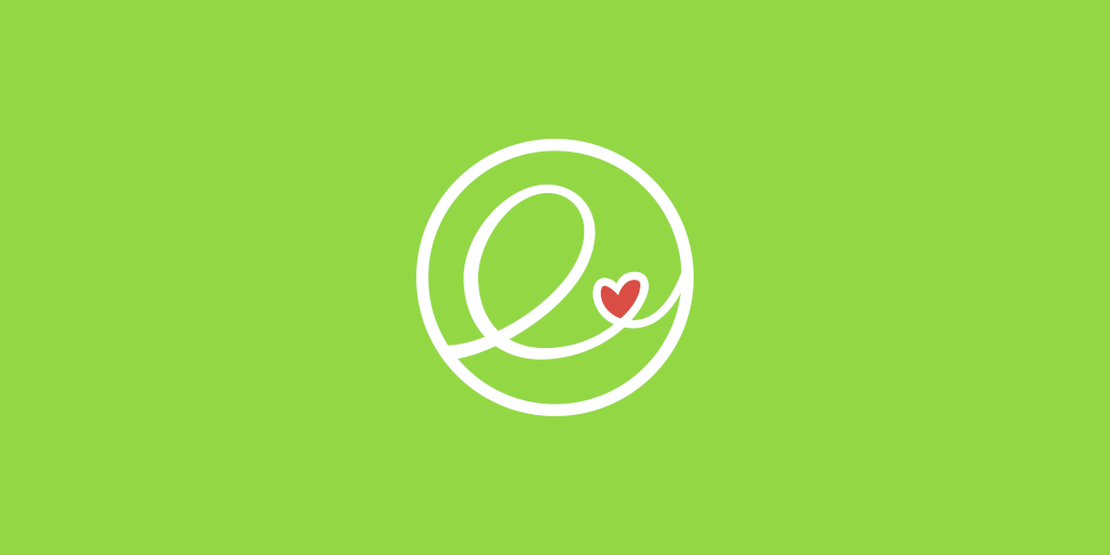Xubuntu 21.10 "Impish Indri" Released
- Sean Davis
- Release Announcement
- October 17, 2021
Table of Contents
Xubuntu 21.10 “Impish Indri” was released on October 14, 2021. Check out the release announcement and release notes. I’ve expanded on both below.
New Features
GNOME Disk Usage Analyzer
GNOME Disk Usage Analyzer (baobab) scans folders, devices, and remote locations to provide an in-depth report on disk usage. It can quickly identify large files and folders, wasting disk space and enabling users to act on them. A tree-like and graphical representation is used to display disk usage.
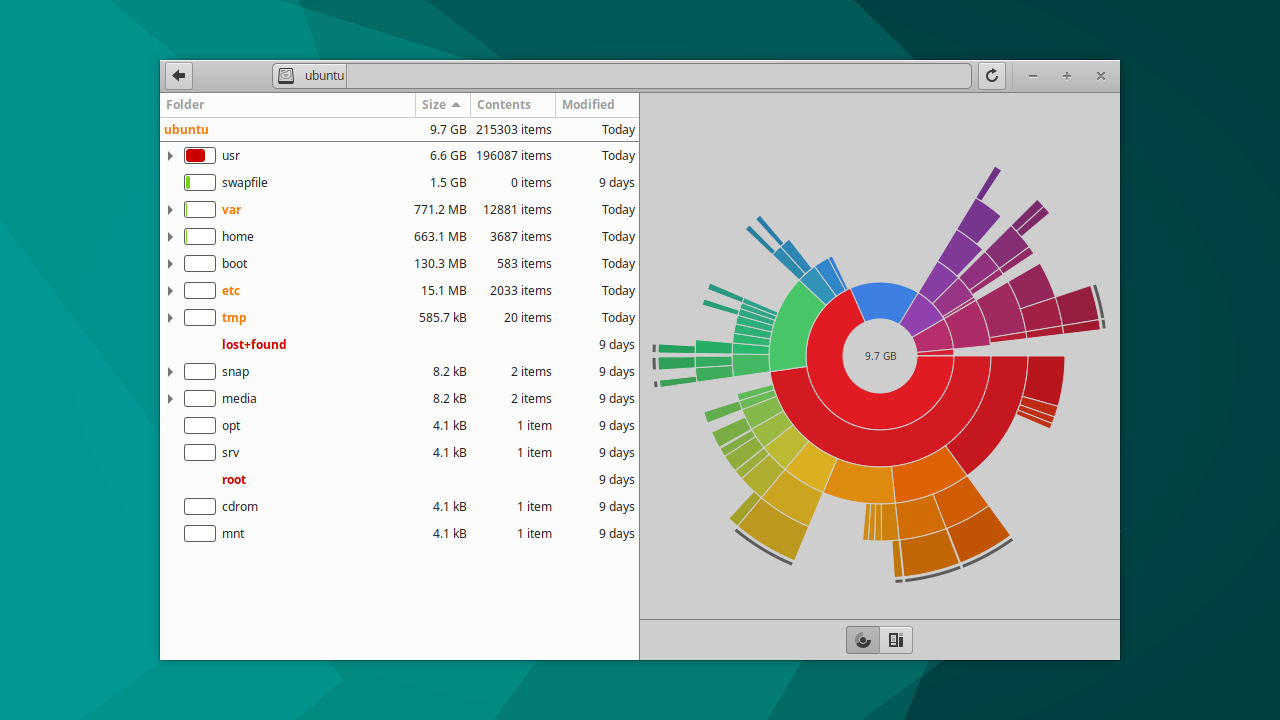
GNOME Disks
GNOME Disks provides an easy way to inspect, format, partition, and configure disks. You can view SMART data, manage devices, benchmark physical disks, and image flash drives using GNOME Disks. Another benefit is that it can mount partitions on-demand or automatically.
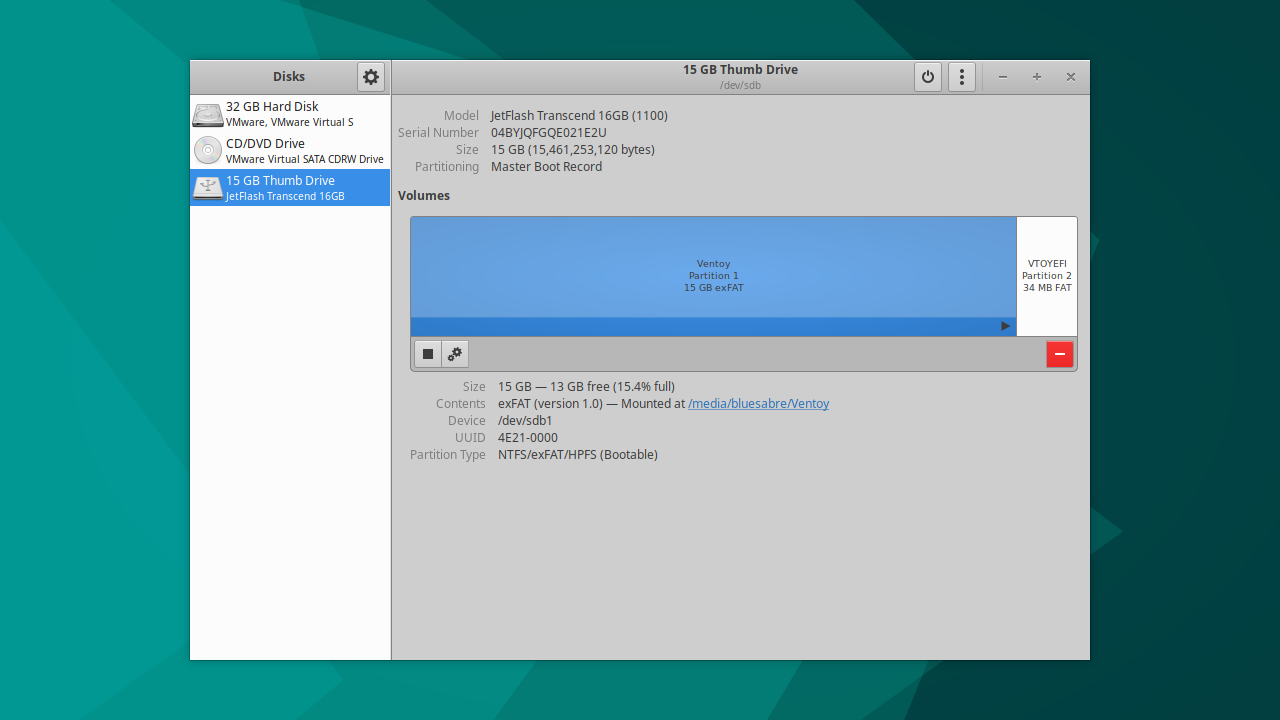
Rhythmbox
Rhythmbox is a music-playing application. It features a media library, podcast feeds, and live internet radio stations. It integrates with the Xfce PulseAudio Plugin in Xubuntu, controlling playback and granting easy access to recent playlists. Xubuntu ships with the Alternative Toolbar plugin enabled, making the application layout fit in with the rest of the desktop. Additionally, the multimedia keyboard’s music key will launch Rhythmbox instead of Parole.
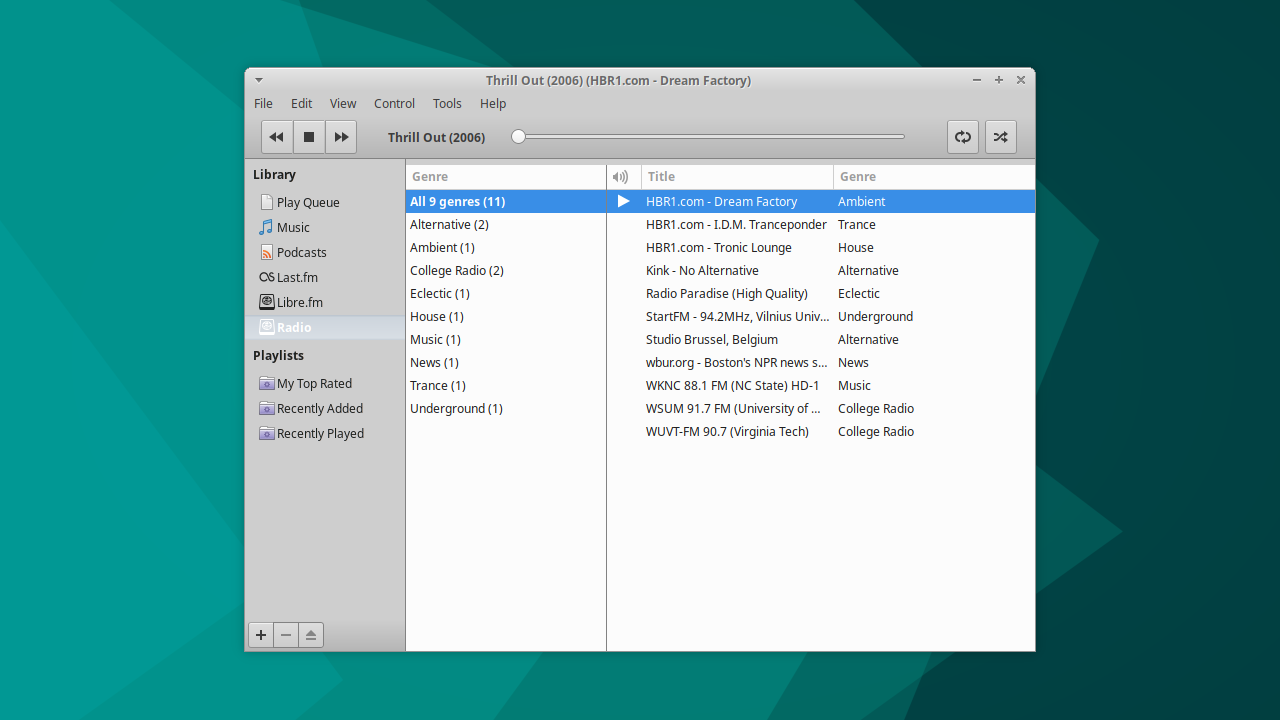
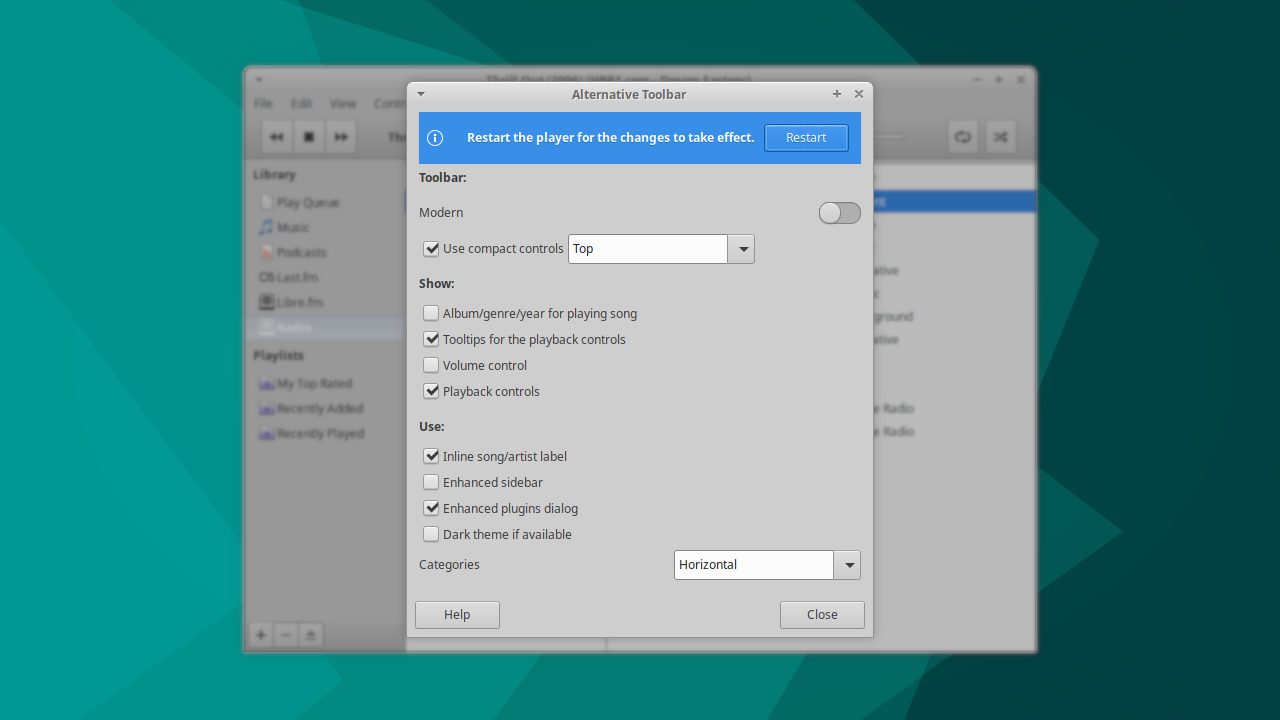
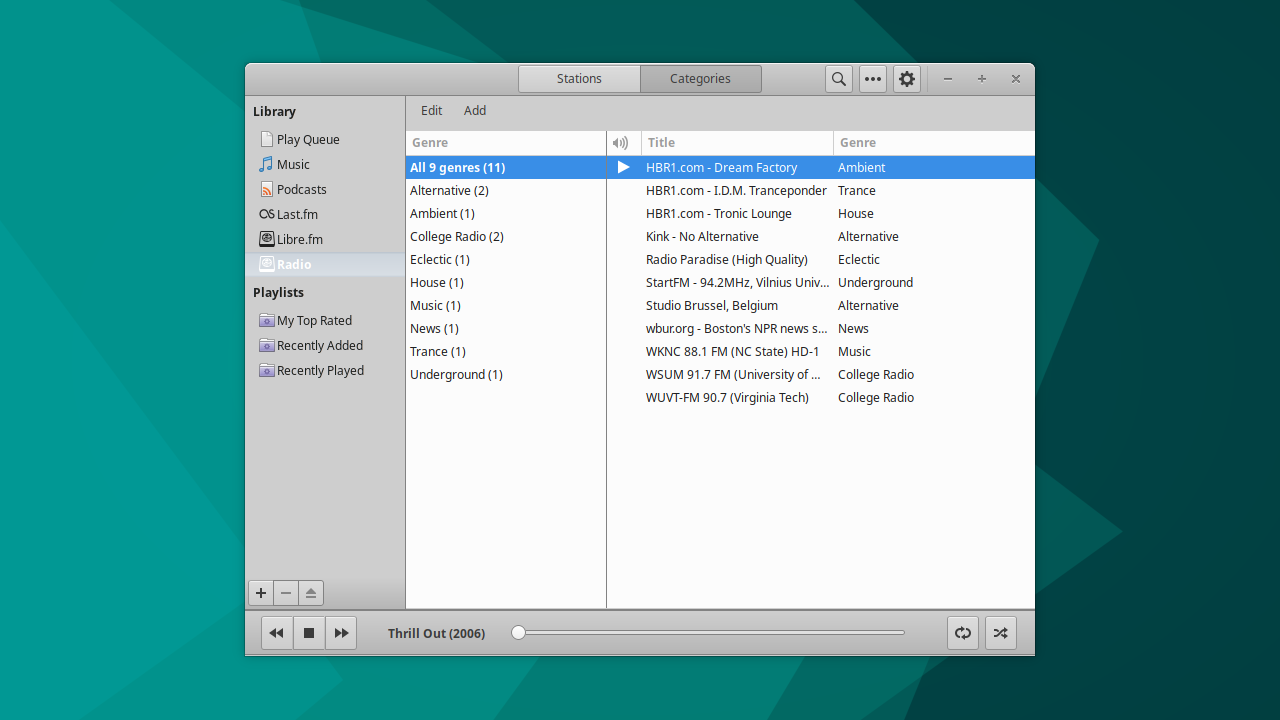
Super Key Support
The Super (or Windows) key will now reveal the application menu, similar to Windows and other desktop environments. This is possible thanks to the inclusion of xcape, which configures modifier keys to act as other keys when pressed. For Xubuntu, the left Super key is now mapped to trigger the Ctrl+Escape key combination used for the Whisker Menu. please see the upstream Xfce bug for a peek into the technical reason for this workaround.
Today’s @Xubuntu daily iso (2021-08-20) features xcape, enabling the Super key for showing the Whisker Menu.
Download here: https://t.co/dcaG1gN84b
More information: https://t.co/6fmT7DlK0j pic.twitter.com/lQbokbqBW9
— Sean Davis 🦣 @bluesabre@floss.social (@bluesabredavis) August 20, 2021
PipeWire
PipeWire is now included in Xubuntu and the other flavors. PipeWire is a project that improves audio and video handling in Linux. It is used alongside PulseAudio to improve hardware support, particularly for Bluetooth audio devices significantly. For regular usage, PipeWire quietly works in the background. Audio devices are still controlled through the Xfce PulseAudio Plugin and PulseAudio Volume Control (pavucontrol).
Pidgin Removal
Pidgin, “the universal chat client,” is no longer included in Xubuntu. Due to an increasing number of chat services moving to proprietary and restricted protocols, the overall usefulness of Pidgin has diminished significantly over the years. However, if you still use Pidgin, it can be installed from the repository.
Late Night Linux Extra episode 32 featured Gary Kramlich, the lead Pidgin maintainer. In this episode, Gary explained that while many of these services are no longer available within Pidgin by default, existing plugins enable support for those services. Unfortunately, many plugins change rapidly, making it impossible to keep them packaged and up-to-date in Ubuntu.
UX Updates
In continuing our keyboard shortcut clean-up, the long-obsoleted Super+{1,2,3,4} shortcuts were removed. These shortcuts go way back to when Xubuntu had a two-panel layout and launched the first four pinned applications. For a complete list of keyboard shortcuts, click here.
We also made a minor change to our Thunar defaults, updating the title bar to always display the full path of the current directory. This should make navigating and managing the filesystem easier with multiple open windows.
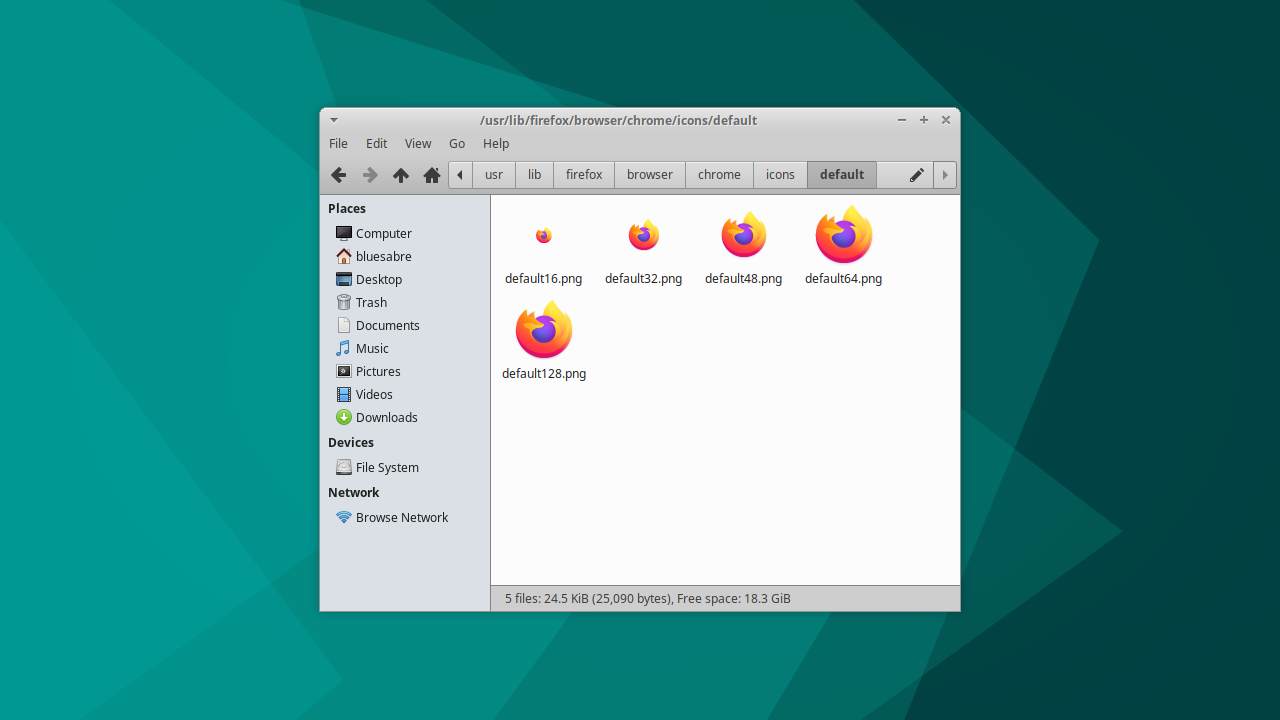
About the Xubuntu Versions
Xubuntu has three installable versions. Using the main ISO (2.0G), you can pick from the Normal or Minimal installation option, whereas Xubuntu Core (1.0G) will result in a much smaller installation size. Normal includes everything you need to be productive and have fun with Xubuntu. Meanwhile, Minimal and Core are designed to provide the bare essentials, enabling you to tailor Xubuntu to your needs.
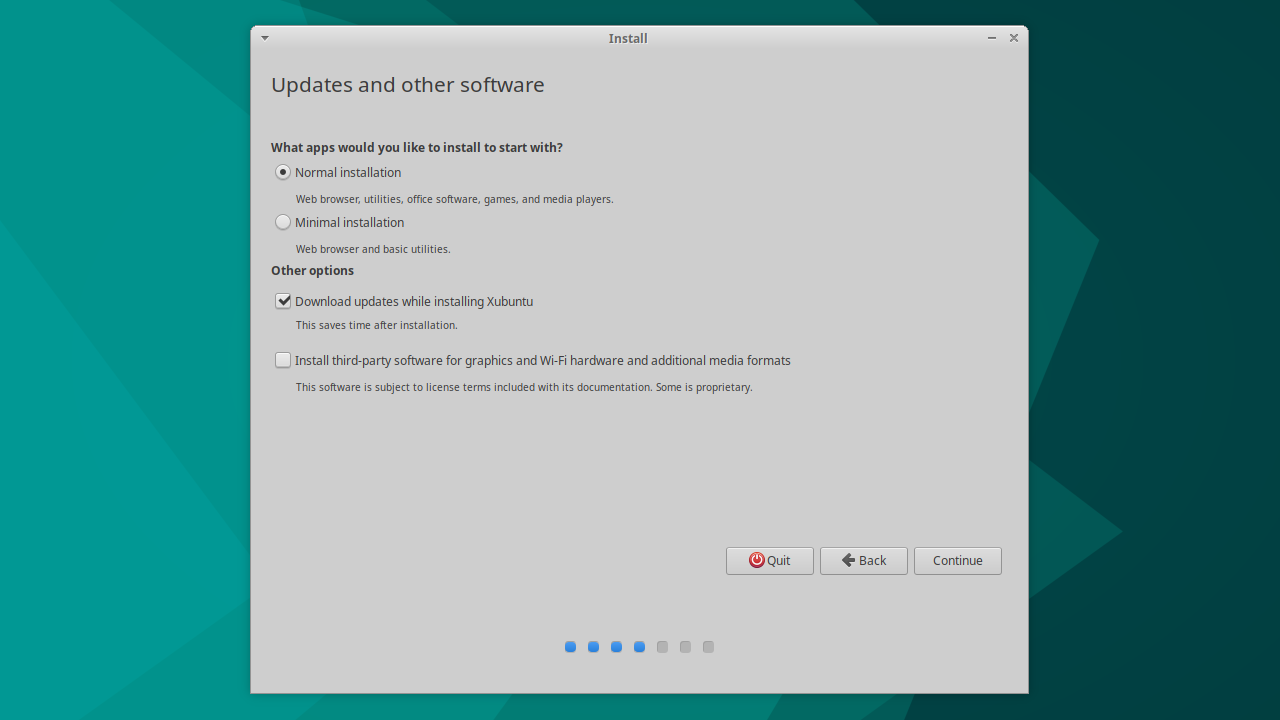
Core and Minimal seem to have the same purpose, but Core has a few advantages. For one, the download size is much smaller and more accessible for those with limited connectivity options. Second, the install size is quite a bit smaller due to how the different versions work. Core installs only the minimal set of packages. Minimal first installs the Normal Xubuntu version and then removes the excess packages. Unfortunately, it’s impossible to identify and remove all of the extra packages reliably, so you end up with another 1.0G of bloat.

You can learn more about Xubuntu Core here or view the spreadsheet I compiled with the package and memory differences here.
Wrapping Up
Xubuntu 21.10 features the work of numerous contributors from the Xfce, GNOME, MATE, Ubuntu, and Debian communities. If you’d like to contribute, check out the following links:
Next up, we have the 22.04 “ Jammy Jellyfish” LTS cycle. The next six months will be focused primarily on bug fixes and other improvements, building a solid LTS foundation for the next three years. As it is an LTS, we’ll be running a Wallpaper Contest again, so keep an eye on the Xubuntu website and Twitter for updates.